How To: Energia on Windows for Stellaris Launchpad
What is Energia you may ask, well my friend, Energia is a third party app that lets you run Arduino code on a Stellaris Launchpad. It enables you to write code in the most widely known language among the DIY community on a board that is 4 times faster (80Mhz)and 1/3 the cost (13$) of the best and cheapest Arduino boards out there. That in a nutshell is what Energia is and why you should care. What follows is the ‘How’.
The Official Energia HOW TO that this is abstracted from can be found here (https://github.com/energia/Energia/wiki/Getting-Started ) (This is where you should look if you are doing this on a mac)
-
Download extra drivers from https://github.com/energia/Energia/raw/gh-pages/files/EZ430-UART.zip
NOTE: if you already have CCS or the official Stellaris drivers installed you can skip this step)
-
Unzip & Install Drivers (DPInst for 32bit, DPInst for 64bit OS)
a) Double click DPInst / DPInst depending on your OS
b) Click
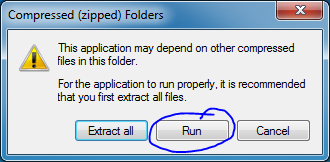 c) Allow the Installer permission to run
c) Allow the Installer permission to run d) Click Next
d) Click Next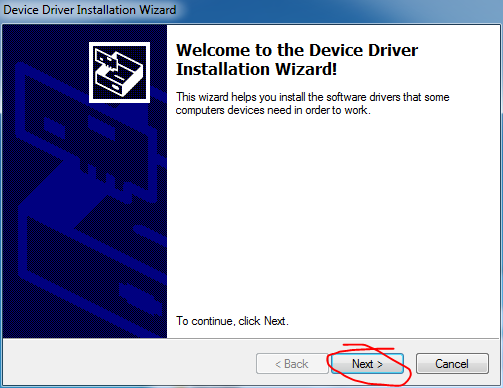
e) Click Finish
-
Download Energia from http://energia.nu/download/ (its big ~150MB)
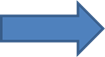
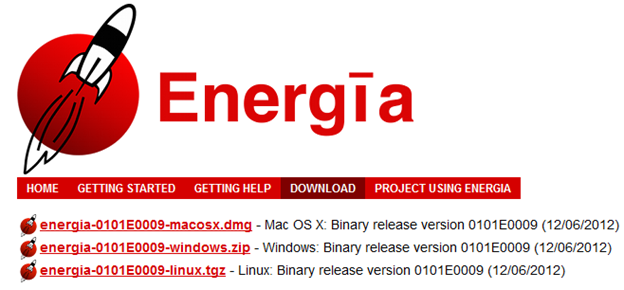
- Unzip Energia
-
Run the energia application. It is a standalone app just like the arduino IDE is, in fact it resembles it a great deal.
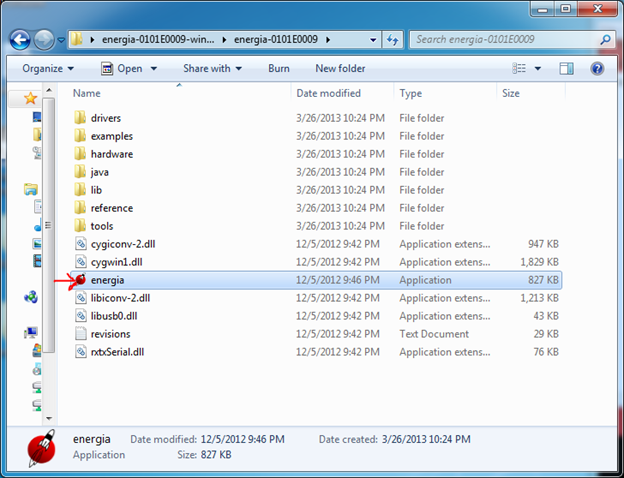
Standalone application (above) when opened looks like below
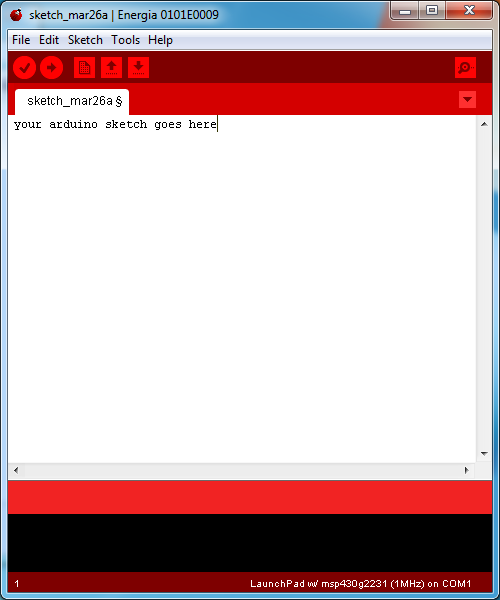
-
Select the board Tools->Board->Stellaris Launchpad lm4f120h5qr(80Mhz)

-
Select the Serial Port
NOTE: your serial port will likely be a different number. If you have the board plugged in and there is only one port listed then that is the COM port for your device. If there are multiple COM ports listed then go to Device Manager and look at the Ports listed, unplug your device and see which one disappears, then plug your device back in. The COM number that disappeared and then reappeared is the one you want.
NOTE: if cannot see anything in the Serial window and you have your board plugged in odds are you need to install more drivers. I reccomend installing the ICDI drivers. This post explains more.
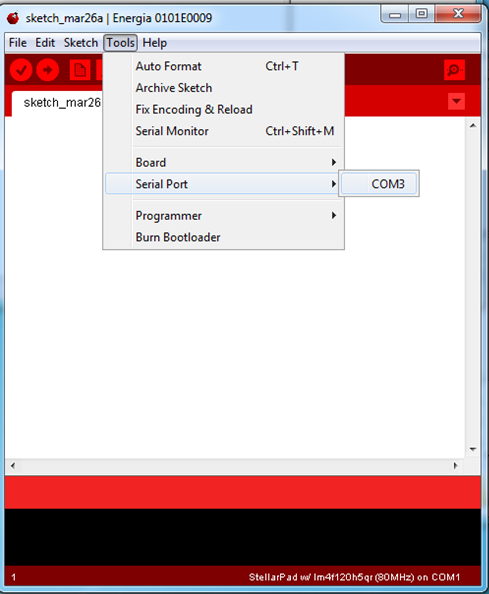
-
Load and play with examples File->Examples->*
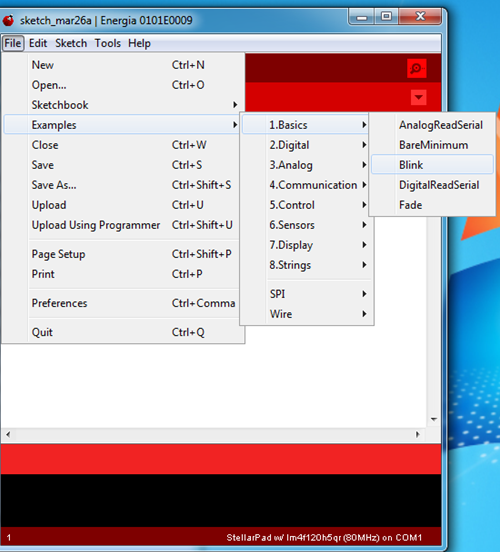
- Load your own Arduino sketches. File->OpenCongratulations you’re now running Energia, the best way to run Arduino code on a Stellaris Launchpad!